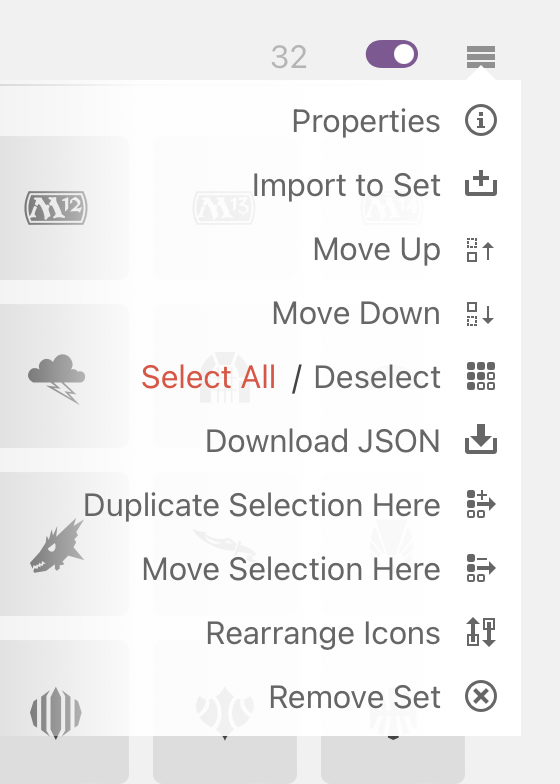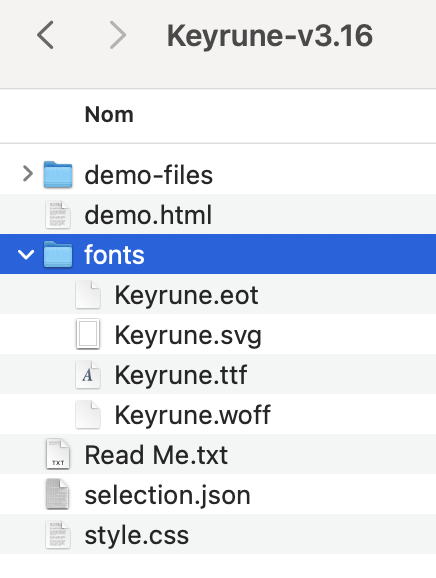2.4 KiB
Update Fonts
Example with the set icon of the set "Foundation" (FDN)
Steps
-
Search for the icon you want to add (from scryfall.com: https://svgs.scryfall.io/sets/fdn.svg) and download it (inspect DOM and copy/paste in a blank file). Save it in a temporary folder in your desktop.
-
In Icomoon, click on the "Import Icons" button. Select the previously downloaded icon. It will be added in a "Untilited Set".
-
Now you need to select all the icons you want to add in the font + the new one. On top right of each section you can find a menu with "Select all" and "Deselect all".
-
On the bottom of the page, you can check that you have the right number of icons selected. (Actual number + 1, the new one)
-
You can now click on the "Generate Font" button. You will be redirect to a page whith all setting for each icon.
-
Find your new icon and click on the "smiley" button to search for a unicode character and select it.
🚧 Be sure to select a character that is not already used in the font.🚧
You can check how your icon will be displayed in the font by clicking on the "Get code </>" button.
If you have info about how to determine wich character is free, please add it in this doc here. 🙏 What I do is when i have selected my unicode character, i search in all the codebase if it's already used. If not, i use it.
-
You can now donwload the font by clicking on the "Download" button. You get a zip file with all the files needed.
-
Unzip the file and copy the
fontsfolder in the keyrunefontsfolder. Normally you will have thekeyrune.eot,keyrune.svg,keyrune.ttf,keyrune.wofffiles.
Yaay 🎉 you have update the keyrune font! And have your new icon available.
Go to the next step: Update codebase to handle the new icon
Extra steps
One files is missing inside the generated fonts, it's the keyrune.woff2. To get it you need to convert the keyrune.woff with online tools like Cloudconvert